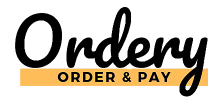There is some basic settings you need to setup to get going with Ordery. Here we will go through them. This is not an exhaustive guide of all of the settings and features available in Ordery, just what is required to get going.
Vendor Settings
Here is your vendor settings, accessed from the Menu. There is some you must configure before you can start using Ordery.
Basic Settings
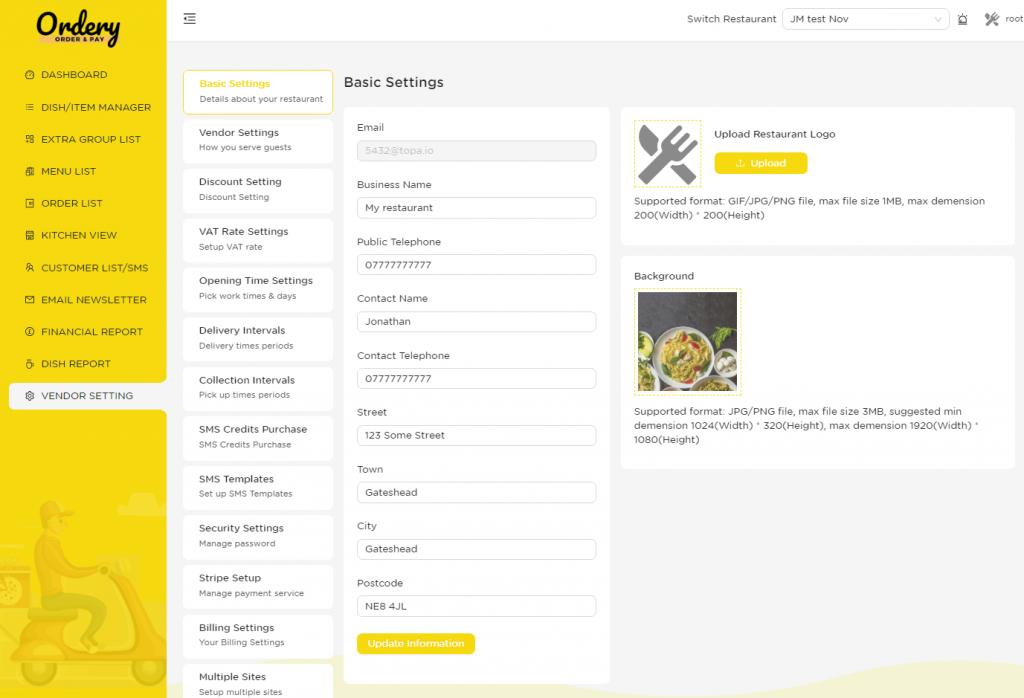
Here you need to enter your Business Name, Telephone, Contact Name, Contact Telephone and Address.
You also need to upload a Restaurant Logo and Background which will appear on your menu.
The logo needs to be 200*200 pixels
The background needs to be 1024 * 320
This will make your menu look good for your customers.
Vendor Settings
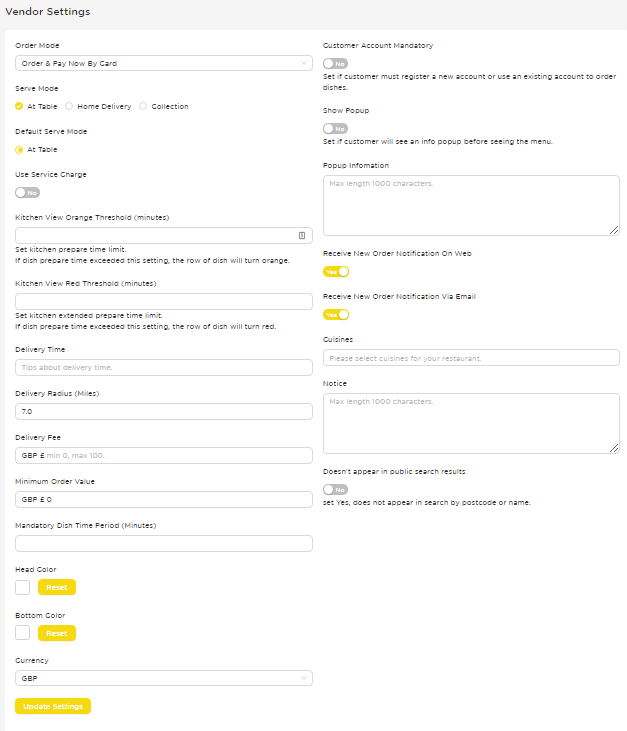
Here you need to select your serve modes available – At Table, Home Delivery, Collection, Room service and the cuisines.
If you use Home Delivery, you need to also set, Delivery Time to show to customers how long a delivery may take e.g. 30 mins, Delivery Radius, Delivery Fee.
If you use Collection or Home Delivery, you need to set minimum order Value.
Opening Times
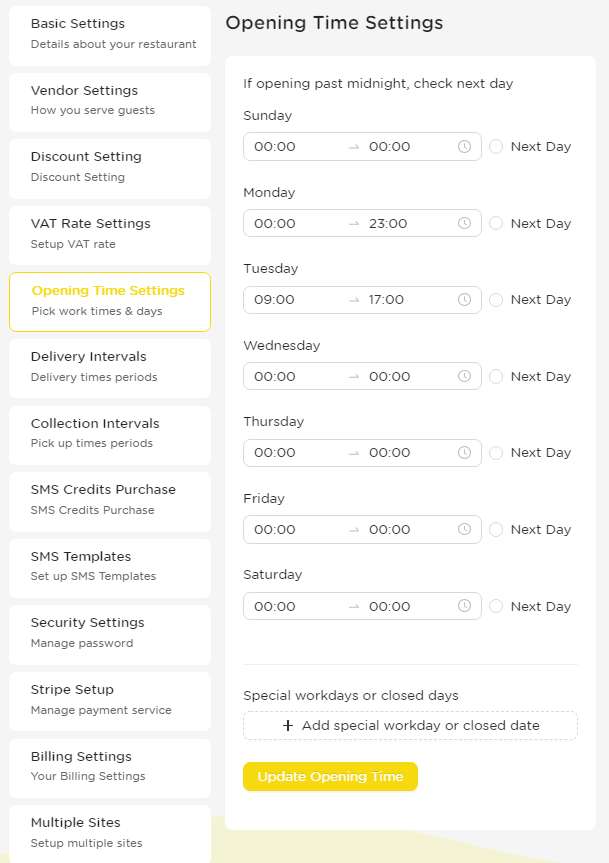
To set the times when your menu is open for people to view the menus, navigate to Vendor Settings and then click Opening Time Settings.
For each day of the week, enter opening and closing times. If you open past midnight on that day, enter the end time and tick the Next Day option.
For any days when you don’t open, just enter 00:00 for both the start and end times.
Finally, at the bottom of the page you can configure specific dates that the restaurant will be open or closed, outside of normal hours. Just enter the dates, start and end times, an optional note for internal purposes, and whether the restaurant will be open or closed during these times. (Note if specifying abnormal closed hours, your regular opening hours will apply outside of the specified times.)
Setup Stripe
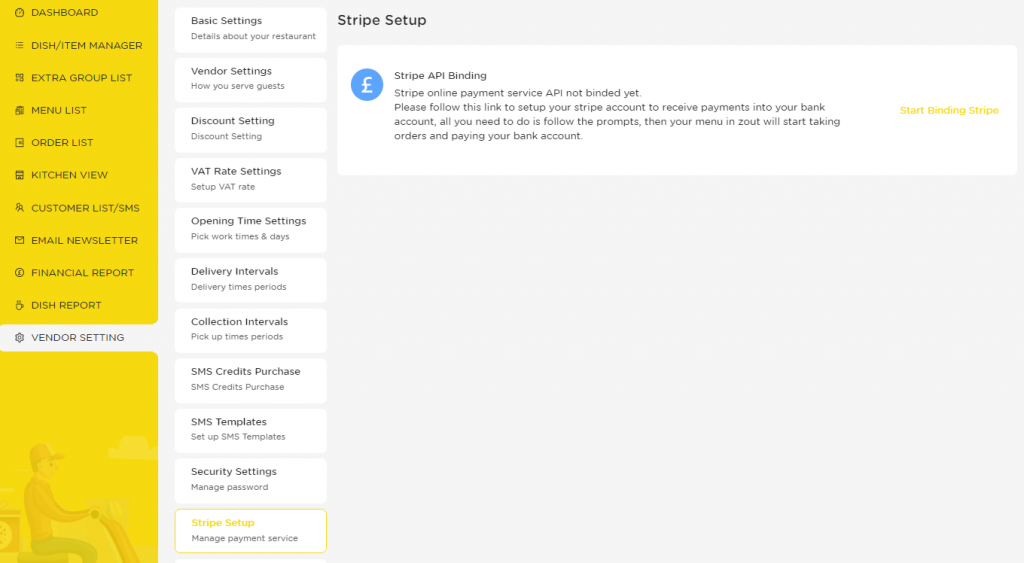
In order to take payments in Stripe, Click Stripe Setup, then click Start Binding Stripe
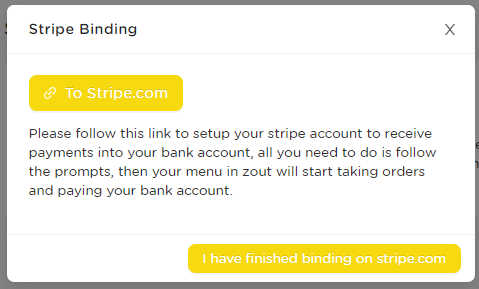
Click to Stripe.com
This will open a new window.
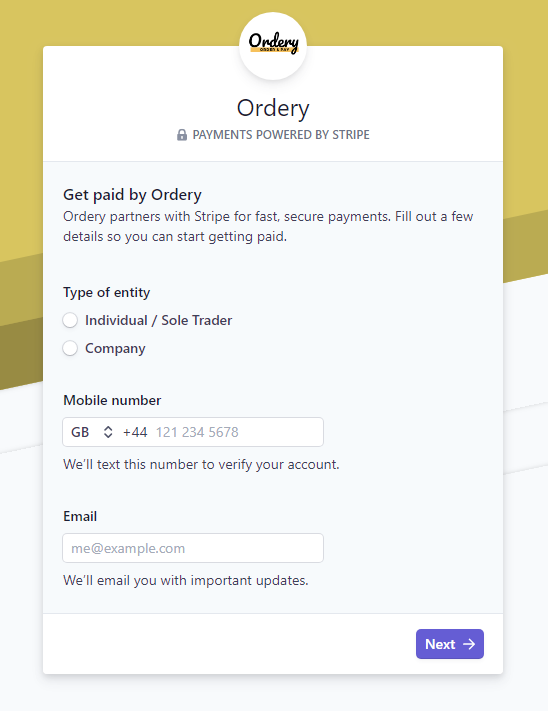
Follow the instructions on the stripe window to setup your stripe account. Please note, even if you already have a stripe account, you must follow these instructions. Its very easy to setup your linked stripe account with us, and only takes a few minutes. As soon as you do this, you can take payments in the app and they will go to your bank account after 7 days then daily thereafter.
Once the stripe setup is finished in the stripe window, go back to your Ordery window and click I have finished binding on stripe.
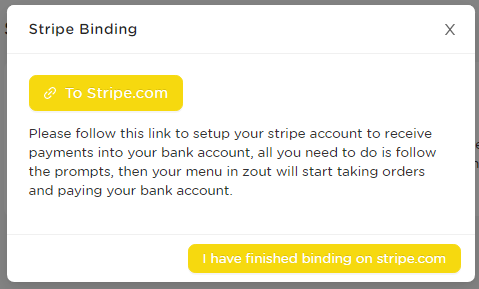
Now you have finished setting up your Ordery account, and are ready to start taking orders!
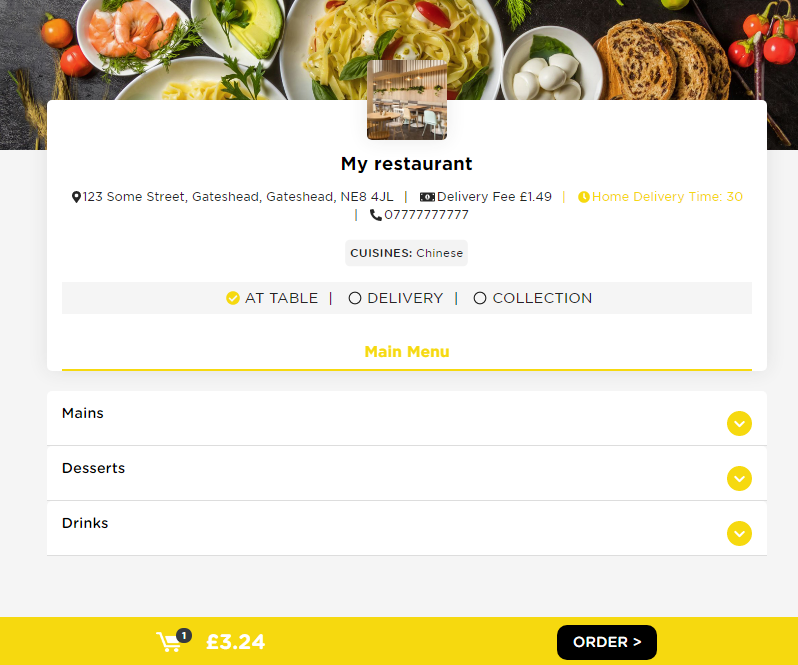
Now your customers are ready to order via your unique link / qr code and pay in the app. Remember, orders will immediately appear in your order list with an audible notification.
Many of our vendors really benefit from our printing and auto printing options. You can find a guide on this here.