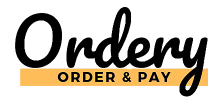Financial Report
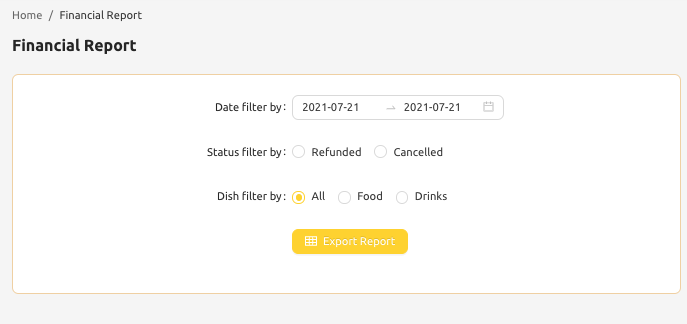
You can navigate to the financial report from the left menu, you can export the report you require in up to 1 Month Increments. Here you can see every dish, its Net of Vat Price, Vat Due, Vat Rate and Total. You can also see the payment status, and whether or not it was paid or unpaid, how it was paid e.g. in app or outside of app. You can also see if the order was cancelled or refunded.
Here you can filter by the date, or refunded/cancelled orders.

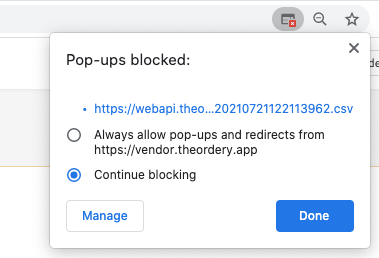
Financial Summary
In the Financial Report page, there is also a live Financial Summary
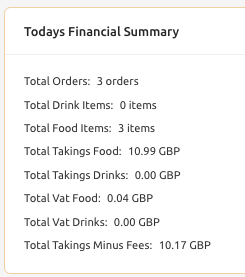
Total VAT Food is calculated using the vat rate you set per dish e.g. 5%, 0% etc
The same applies to VAT Drinks
Total Takings Minus Fees is what will be sent to your bank account
Dish Report
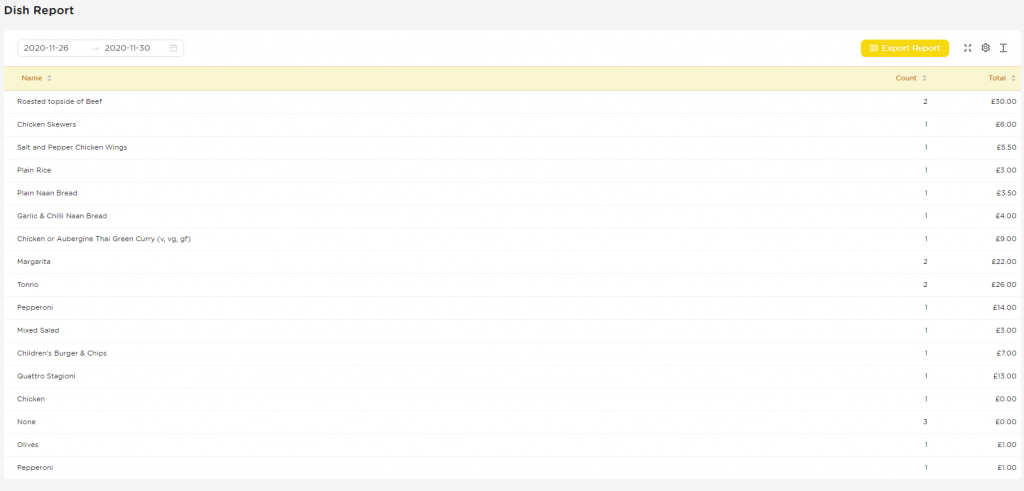
Here we can see the dish report, every dish / item or extra sold, and the total revenue for that dish. You can also export this report.